Media Tab
On the Media tab, you can check the free storage space on the Device, the Status and the Info. The tab consists of three sections:
- Destination
- Status and
- Info
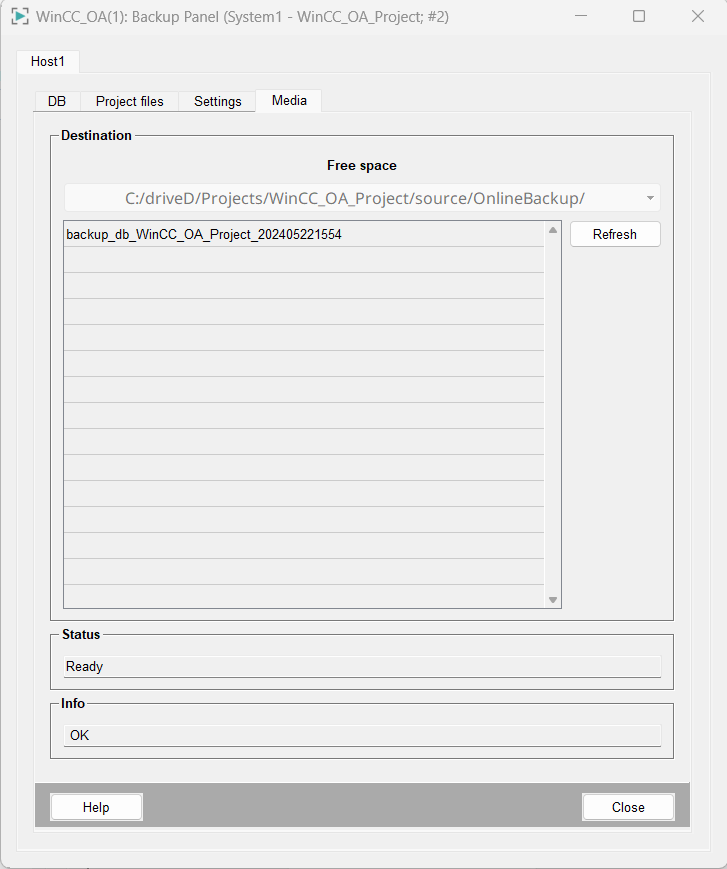
Destination

In the Destination section you can check the free space by clicking the Refresh button.
Status

The status of the destination is displayed in the status area. If there is enough space, the status is Ready.
Info

Information on the refresh action is displayed in the Info area.
