Settings Tab
On the Settings tab you can configure the settings for the backup. The tab consists of three sections:
- Device
- Automatic DB Backup
- Cancel DB Backup
To apply the settings, click the apply button at the bottom of the panel. You can also just close the panel without saving the settings.
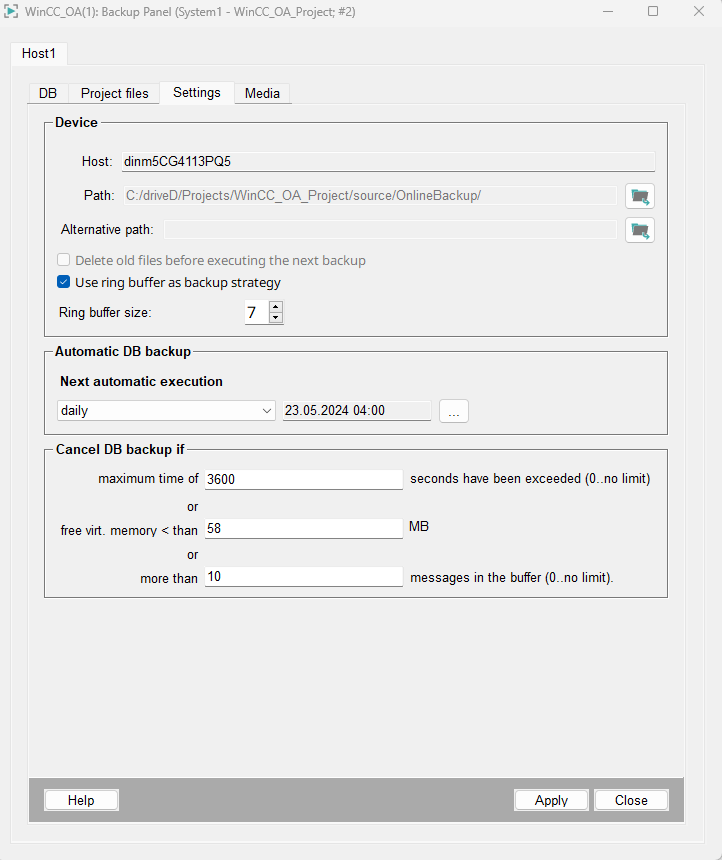
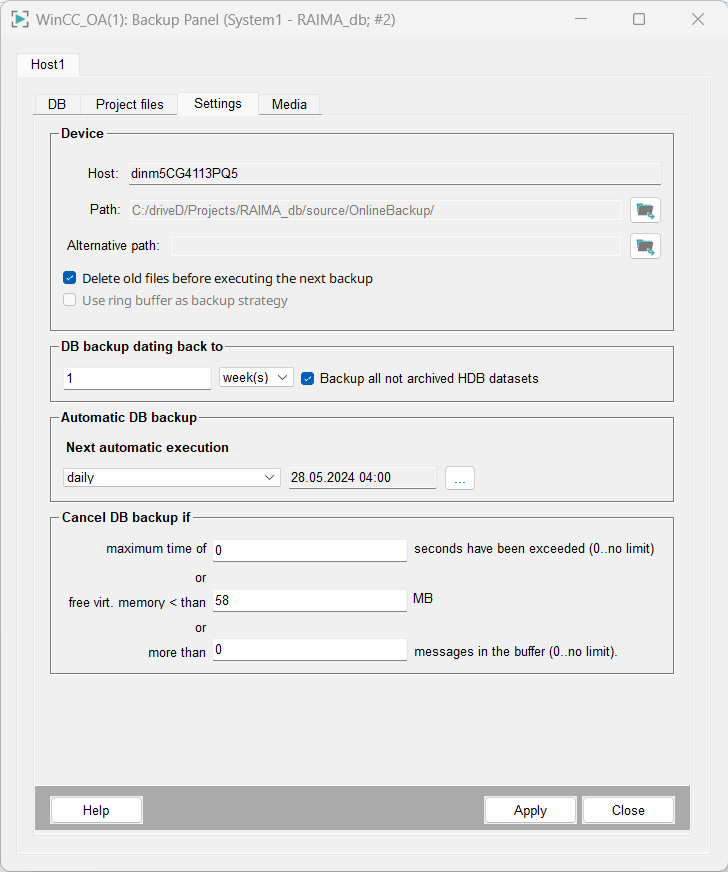
Device
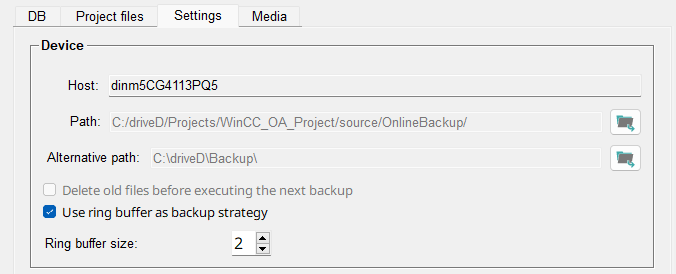
You can either select to delete old files before executing the next backup or use ring puffer as backup strategy.
For example, if you select use ring puffer as backup strategy and 5 for the Ring buffer size, backups are created until there are 5 backups.
When the next backup is created and the ring buffer is full, i.e. there are already 5 backups, the oldest backup is deleted to make room for the new backup.
The ring puffer size specifies how many old backups are saved. You can save up to 10 backups.
DB backup dating back to

Backup all not archived HDB datasets: Select this option to include all archive files that were not archived to the online backup yet. Note that this option is independent of any set backup period.
Automatic DB Backup


- never
- daily
- weekly
- monthly
- every year

Cancel DB Backup if

You can cancel the database backup if the maximum number of seconds specified has been exceeded. If you specify 0, there is no limit. You can also specify the number of MBs the free virtual memory must not exceed, otherwise the backup will be canceled. Alternatively, you can cancel the backup if there are more than specified number of messages in the buffer. 0 means that there is no limit to the number of messages.
