SIMATIC Unified AR (Augmented Reality)
SIMATIC Unified AR is an industrial Augmented Reality app that allows to display and operate HMI screens (WinCC Unified) and web applications (WinCC OA Dashboard) in real production environments.
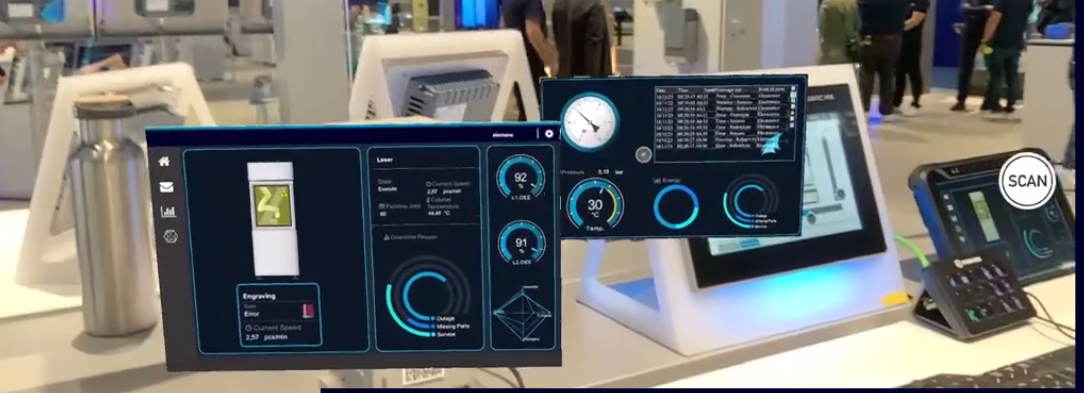
Requirements
WinCC OA
Following requirements for WinCC OA must be met:
- A valid license for WinCC OA and the WinCC OA Dashboard must be available.
-
A WinCC OA Dashboard must be configured for your project, see Basic Configuration.
SIMATIC Unified AR
- You have installed SIMATIC Unified AR for iOS on your mobile device: Download (Apple App Store)
- The connection to a WinCC OA Dashboard is supported with SIMATIC Unified AR app version 1.3.0 or higher.
Configuration
WinCC OA
Make sure, that your WinCC OA project is running and the Dashboard web server can be accessed with your mobile device.
SIMATIC Unified AR
-
Connect a barcode/QR code and create a composition. When creating the composition, you have the following options:
- Option 1: Enable the "Allow New" switch. When scanning the barcode/QR code, a "Add Composition" tile will appear. Tap on the tile to automatically create a new composition. Give the composition a name.
- Option 2: Create a new composition using the "plus" symbol and assign a name. By entering any barcode/QR code payload, a barcode/QR code will be automatically generated and linked to the composition.
- Scroll down and select "Add Screen". You will be taken to the Screen Details.
-
In the Screen Details, select "Choose System" at the top. Choose "Add System". Alternatively, you can select an already linked system.
- In the system settings, select a system of type "WinCC OA".
- Enter the host or IP address, or the URL of the running WinCC OA project webserver.
-
Proceed with entering the credentials (username and password) of the WinCC OA Dashboard user.
-
Click on "Test Connection". A certificate viewer will appear. Decide whether to trust the certificate.
-
After connecting a WinCC OA project, you can now enter the screen name and define additional settings.
-
In the Screen Details, define further settings for your screen, such as height, width, or position.
You have connected a WinCC OA project with a screen from your composition in the SIMATIC Unified AR app.


