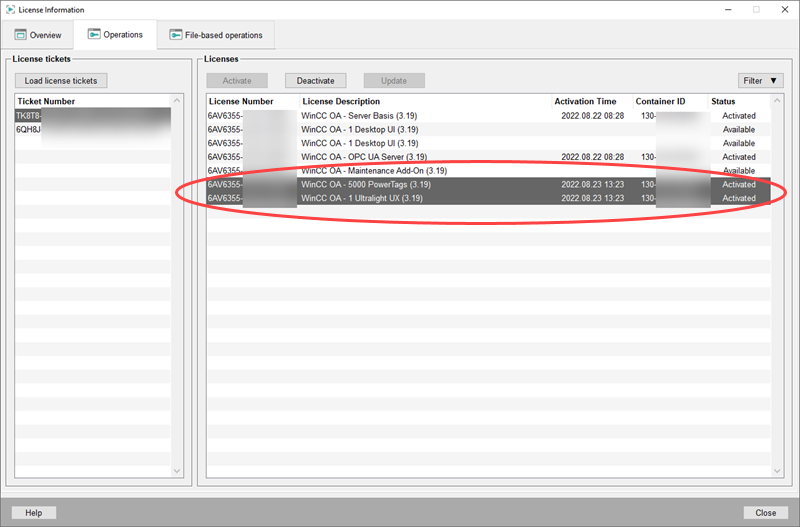Update
Existing license options can be updated. To update a license, purchase an update by contacting ETM - see Contact Information. This chapter describes how to update an existing license.
- Open the license information panel via the WinCC OA console or Project Administration - see also chapter Overview .
- Open the Overview tab and select the container you want to update - see figure below.
Note:The license that you want to update, must be activated.
Figure 1. Load the license ticket 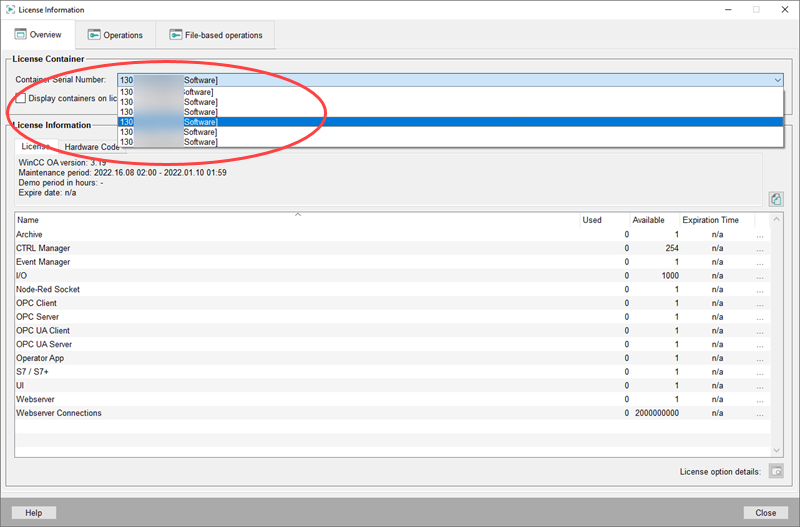
- Open the Operations tab and select the right ticket number from the Ticket number table.
- Select the license options you want to update from the Licenses table. A license can be updated, for example, when a development license is extended or the license version is upgraded etc. When a license update is available, the status of a license option is Auto Update.
- Click on the Update button. The license options are updated.
Figure 2. Update License 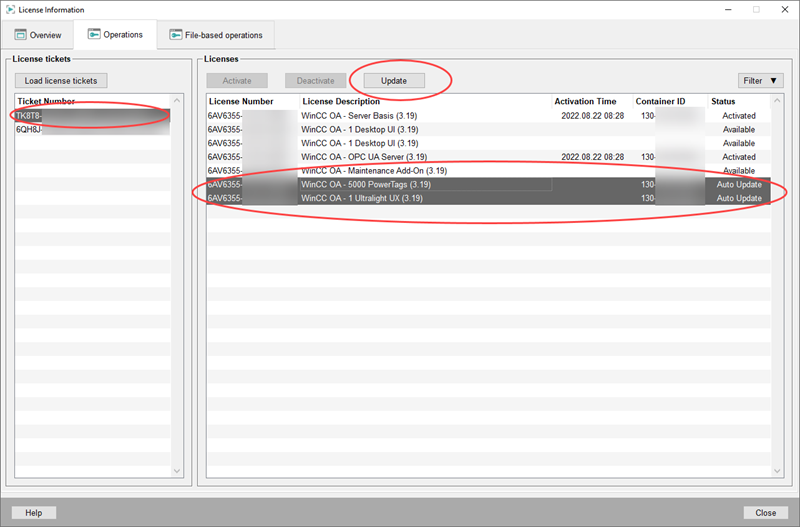
Figure 3. Updated License Options