PostgreSQL® Database Overview
Installation of the managed PostgreSQL® with WinCC OA
As of version 3.20, PostgreSQL® is the default database. It is installed with the WinCC OA product installation - see also chapter Installation under Windows. When you create a new project, NGA is automatically used with the PostgreSQL® database. This means that WinCC OA manages and installs the database.
event_<ID>_a if you are upgrading a legacy NGA PostgreSQL®
project earlier than version 3.20. In these versions, the index type was changed
from BRIN to BTREE to enhance query performance and prevent duplicate entries.
The script, cluster_event_a.sql, is included with the WinCC OA installation. You can find it in the
data\NGA\PostgreSQL\sql directory.
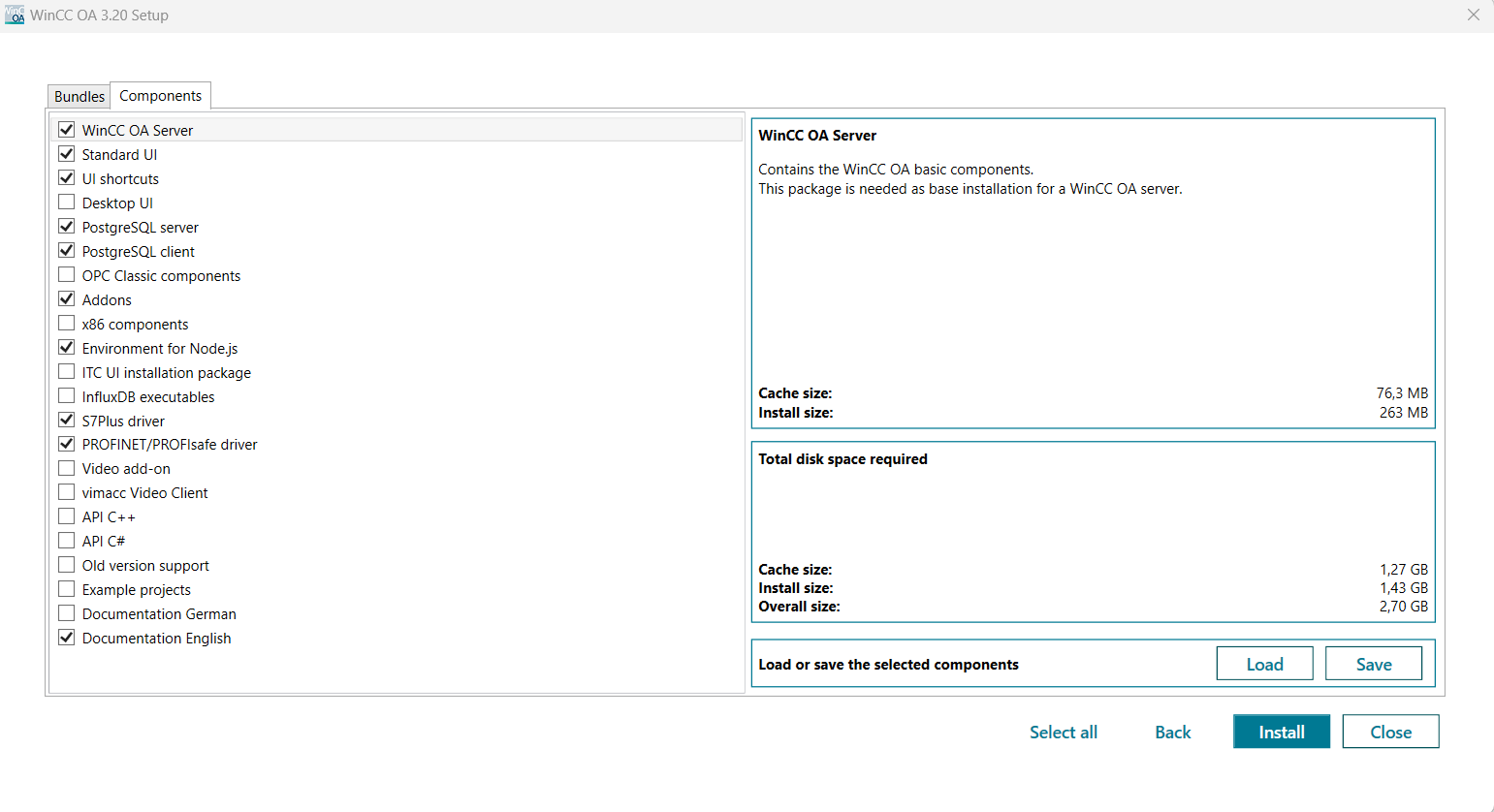
When creating a project, select PostgreSQL® for the managed PostgreSQL® database - see chapter Archiving. If you are migrating to NGA, select the PostgreSQL® (managed) option - see chapter Create new group.
Remote Installation
If you want to use a remote database instead of local database managed by emote-, then you must install the PostgreSQL® database on the remote machine. For the installation of the client libraries on the WinCC OA server, see chapter PostgreSQL® Client Installation.
For the installation of the PostgreSQL® database server machine, see chapter PostgreSQL® Server Installation.
