Configuration of the MQTT Publisher
The configuration panel of the MQTT Publisher can be found under:
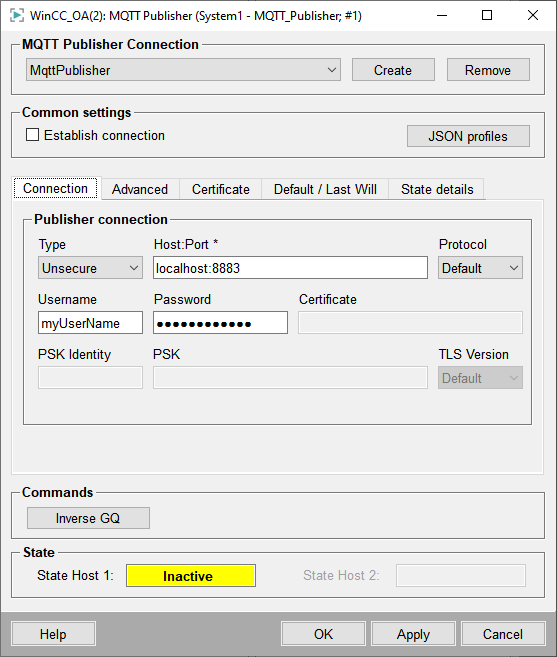
Data Access Configuration
A description on how to define the published data can be found in the chapter Data Access for the MQTT Publisher.
MQTT Publisher Connection
You can select one of the existing connections via this combo box or create a new connection using the Create button.
The Remove button can be used to remove the currently selected connection.
WCCOAmqttpub manager must be
added to your project.Common settings
- Establish connection
- Defines if the connection to the broker shall be established when the connection is enabled.
- JSON Profiles
-
Click this button to open the panel to edit the mapping of the available JSON profiles, see description of the JSON Profile Configuration Panel below.
JSON Profile Configuration Panel
- JSON Profile
-
Following JSON profiles are available:
- Value
- Value & timestamp
- Value, timestamp & status
- WinCC OA Attribute
- The WinCC OA attribute to which the JSON node shall be mapped.
- JSON object node
- Select the respective text field to edit the JSON object node + path (e.g. "Temperature.Value" or "Info.Timestamp") which is mapped to the respective WinCC OA attribute.
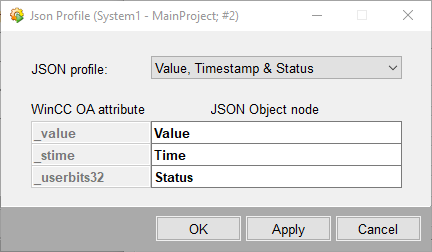
Configuration Tabs
Following tabs provide additional configuration options:
| Tab | Description |
|---|---|
| Connection | Configuration of host, user credentials, etc. |
| Advanced | Advanced settings (Connection establishment, intervals,etc.) |
| Certificate | Certificate settings |
| Default / Last Will | Last will settings to define what the broker shall send to other clients if the driver loses connection. |
| State Details | Details regarding the connection status |
Commands
- Inverse GQ
- Triggers an inverse general query which means that all exported DPEs data are published.
State
State Host 1 / State Host 2
Displays the connection state of host 1 / host 2. Following states are possible:
- 0 - Inactive
- 1 - Disconnected
- 2 - Connecting
- 3 - Connected
- 4 - Disconnecting
- 5 - Failure
