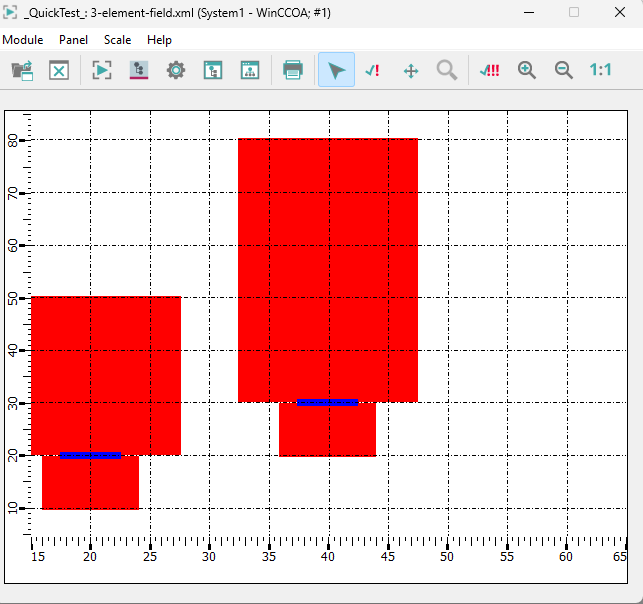"data" -
Element array
"data" -
Element array
Specifies the data for the bar trend in the element array display mode.
Synopsis
setValue(string shape, "data", dyn_float avg, dyn_float max, dyn_float min,
dyn_float s);
getValue(string shape, "data", dyn_float &avg, dyn_float &max,
dyn_float &min, dyn_float &s);
shape.data(dyn_float avg, dyn_float max, dyn_float min, dyn_float
s);
Parameters
| Parameter | Description |
|---|---|
| shape | Name of the object |
| avg | Array of average values |
| max | Array of maximum values |
| min | Array of minimum values |
| s | Array containing s values |
Description
This attribute is used to define the values for the element array, with four arrays being passed.
Example
main()
{
shape bt=getShape("BAR_TREND1");
bt.Type=3;
dyn_float davg, dmax, dmin, ds;
// Values
davg = makeDynFloat(20, 30);
dmax = makeDynFloat(50, 80);
dmin = makeDynFloat(10, 20);
ds = makeDynFloat(30, 90);
// Setting the values
setValue(bt, "data", davg, dmax, dmin, ds);
// Start point for the bars on the X-axis
bt.xStart = 10;
// Width of the bars
bt.xWidth = 20;
// Displays all values
bt.showRange = BAR_MINMAX;
// Height of the average value bar
bt.heightCenter = 5;
// Width of the ranges
bt.widthCenter = 5;
bt.widthTop = 15;
bt.widthBottom = 8;
// Colors of the ranges
bt.colorTop = "Red";
bt.colorBottom = "Green";
bt.colorCenter = "Blue";
bt.xCenter(15);
bt.xRange(50);
bt.xStep(5);
bt.yCenter(45);
bt.yRange(180);
bt.yStep(10);
}