NextGen Archiver (NGA) Importer - Basic Panel
The basic panel already contains ideal default values and the use of the panel is recommended for most use cases.
- Open the Importer panel via and then open the Basic Panel.
Figure 1. NGA Importer - Basic Panel 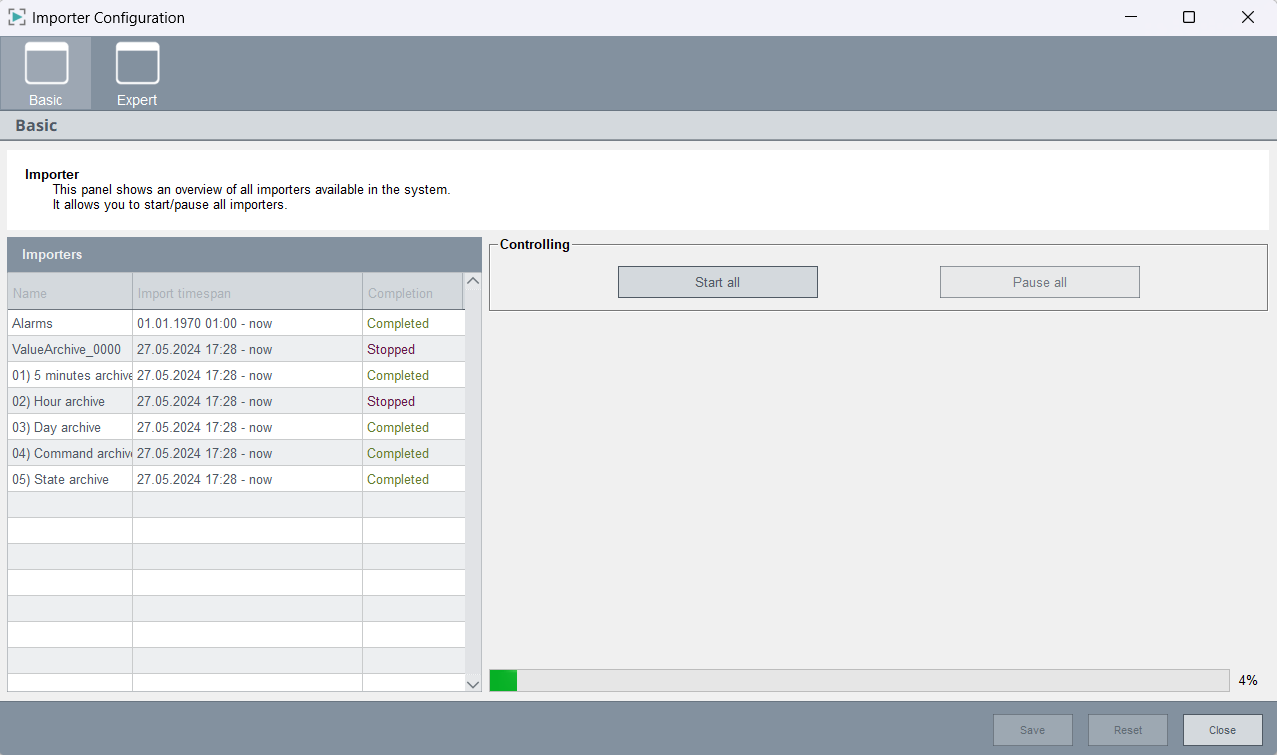
You can import data by using the buttons of the Controlling section - see below. The estimated remaining time of the import is shown at the bottom of the panel.
Note: If the importer migrates from one backend (e.g. InfluxDB®) to
another (e.g. PostgreSQL®), only as many licences must be available as there are writing
backends. The read source backends are not counted.
Note: Make sure that enough licenses are
available for the project (not in the demo mode), otherwise inconsistencies may occur
(the project restarts after 30 minutes).
Importers

- The importer is activated with the check box Automatic import on
project start in the panel NGA
Migration. With the activation, a list of importers for the previous
configuration is created and the import is automatically started. There is one
importer for each Value Archive and one for the alert history from RAIMA DB. The
internal data points for the Value Archives still have to exist for this purpose
(they are not deleted by project upgrade). The Import
timespan from the Expert panel -
Configuration is applied here. Also the conversion of the archive
configs from Value Archive to NGA has to be performed before (see chapter Conversion Settings).
Note: Note that the configuration data of the value archives (names, segment duration, retention) will also be taken over to the configuration of the newly created NGA groups.Note: When importing historical alarms/values from a RAIMA/HDB database into an NGA project, the languages used in the RAIMA/HDB database must be identical to the languages used in the NGA project.
- Completion shows how much data was imported.
Controlling


- Start all - Start the data import of all importers.
- Pause all - Interrupt the data import of all importers with the option to resume the data import. If you resume the import later, it will resume from the point where it was paused.
- Resume all - resumes the import from the point where it was paused - see above.


