Conversion Settings
This process converts an HDB archive configuration to an NGA archive configuration (value archives to NGA archive groups).
To migrate an HDB configuration to an NGA configuration, proceed as follows:
- If you update an older project, you must register it in the 3.20 Project Administration and run the upgrade process to version 3.19. Only after the update to version 3.19 the project is shown in the Project Administration.
- Click on Change project properties in the Project Administration panel.
- Click the Update project to NextGenArch button:
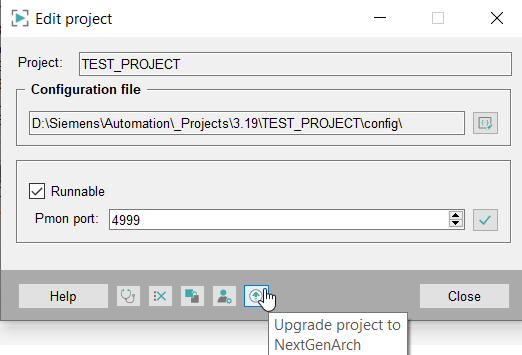
- The Conversion panel - NGA migration is opened:
Migration Panel - NGA Migration
The Migration panel - Central settings
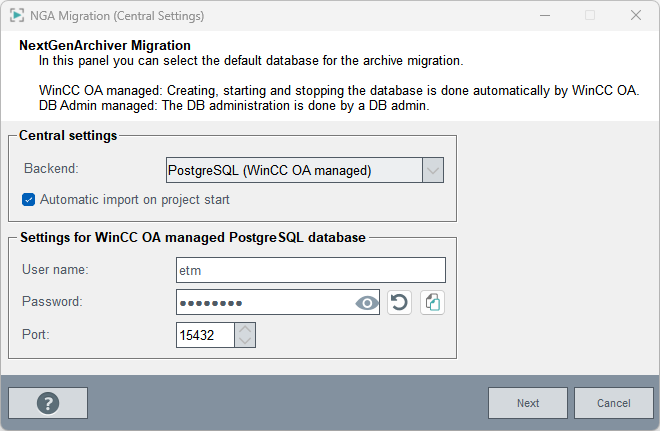
Select the backend type from the drop-down menu. You can add InfluxDB® (WinCC OA managed), InfluxDB® (DB Admin managed), PostgreSQL® (WinCC OA managed), PostgreSQL® (DB Admin managed) or MS SQL® (DB Admin managed). For the managed databases WinCC OA creates and starts/stops the database. For the DB Admin managed databases, the database must be available and the connection settings of this backend must be configured later by using the Basic Configuration of the Database Engineering .
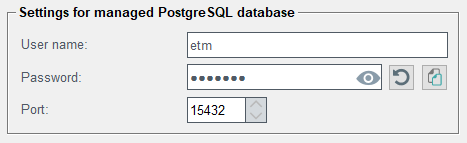
The Migration panel - NGA migration
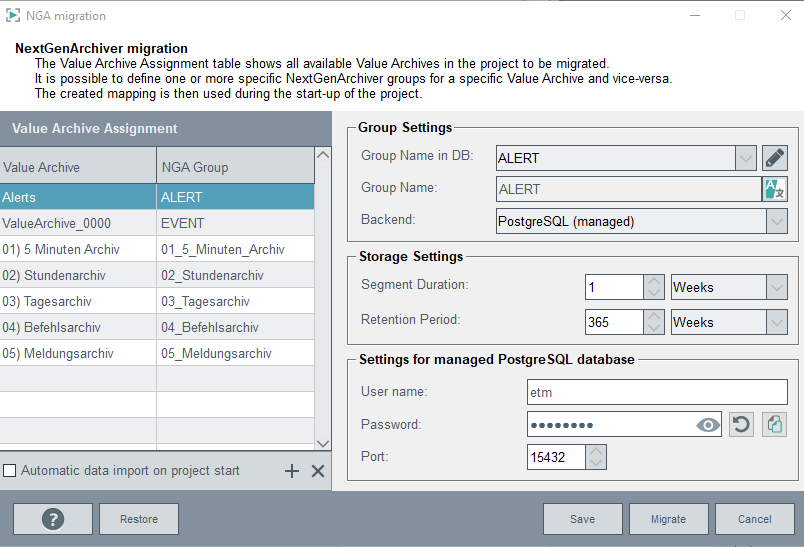
In the panel (see above) the value archives have corresponding default suggestions for the NGA groups. By default, the value archives are mapped "one-to-one" to NGA groups. This means that a 5 minutes archive is converted to a 5 minutes NGA group. By default, also the NGA group names are adapted to correspond to the names of the value archives.
- One value archive can be mapped to one or more different NGA groups or to no NGA
group.
Note: If you do not map a value archive to an NGA group, the archive configs (referring to this value archive) will be deleted during the migration.
- One or more HDB groups can be mapped to one NGA group.
You can select how to map the value archives to NGA groups freely. The Default mapping is "one-to-one".
- When you have configured the mapping for the HDB groups to the NGA groups, click
on Save. If you want to create new groups, click the
+ button - see the description
below.
CAUTION:
In the panel you configure the mapping between the value archives and the NGA groups. The project is, however, not yet changed.
Once you migrate, the project is changed. Migrate ONLY if you ARE SURE about your changes.
- To convert the value archives to NGA groups, click on
Migrate.
Figure 4. NGA Migration - Conversion 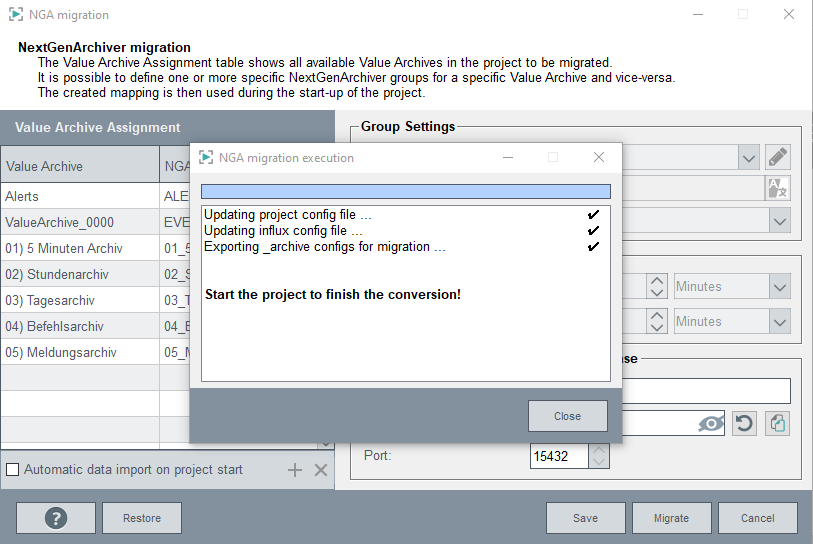
The check box Automatic import on project start starts the NGA Import automatically and the necessary data points are automatically created. Note that the automatic data import is only possible if all archive groups are imported to a managed database. This means that you must select a managed backend from the Group Settings.
Note: When selecting the check box Automatic import on project start no additional Importer-specific configuration (such as DPE Mapping) can be specified.The Group Settings and Storage Settings are described in the chapter Create new group.
Note:The migration process will be completed only after starting the WinCC OA project. Conversion messages are shown in the log viewer of the project and saved in the
InstallPath/log/PVSS_II.log. When the conversion is finished, the"WCCOActrl (1), 2022.11.15 11:36:27.336, SYS, INFO, 0, , _archive configs successfully updated"message is written to the PVSS_II.log file.If the migration process fails, the following error message is shown:
WCCOActrl (1), 2022.11.29 14:53:17.032, SYS, SEVERE, 0, , Problem during _archive conversion.. - Start the WinCC OA project.
Note: Note that the historical data will be imported in a later step.
Buttons
+ Opens the Create new assignment panel (Group settings and Storage settings) You can select the default groups or create new groups. By default predefined groups are available for all value archive groups. You can select how to map the value archives to NGA groups freely. The Default mapping is "one-to-one".
X removes the group assignment and the state of the NGA group is set to NOT ASSIGNED. This means that the archive configs of the data points assigned to this value archive will be deleted!
Restore always restores the one-to-one mapping of the value archives to NGA groups.
Migrate converts an HDB project to an NGA project.


